Since the release of MacOS High Sierra in September 2017, 2 major updates have already been rolled out by Apple: 10.13.1 and 10.13.2. The said updates were developed to address security issues and improve Mac’s performance.
Im about to take the plunge and upgrade to High Sierra. I'm running an 09' Mac Pro 4,1 that has been flashed to 5,1 and is running Yosemite 10.10.5. I have made a bootable clone drive of this Yosemite system, because there are some apps I may need to use that are not compatible with High Sierra. So I will have my new / High Sierra system on a new drive, and a backup boot drive / Yosemite system. My question is - will Yosemite still work with the Firmware update that is required for High Sierra?
Or will I have to 'downgrade' firmware (if one can do such a thing) in order to use Yosemite again? Any help would be much appreciated! Let me know if I need to post additional info about my rig.
(Forgive me if I posted this in the wrong spot - I was torn between this and the Mac Pro forum. AFAIK, the oldest OS tested with MP51.0085.B00 firmware is 10.6.7. Someone said 10.6.4 doesn't work anymore.
But it's possible to run the 10.6.7 installer, and then further update to 10.6.8. And anything on or after 10.7.3 is definitely fine. (10.7.3 was the original OS shipped with the 2012 Mac Pro. And since High Sierra only official support 2012 cMP but not the easier model. Therefore, even the firmware update may kill 10.6 support.
It won't kill 10.7.3. Otherwise, all the recovery disc shipped with the 2012 Mac Pro will become rubbish.).
Hey Jethro, Im afraid I did all of that stuff a few years ago, and I can't even remember what I had for lunch yesterday. I did the whole CPU upgrade thing on my own, which was terrifying, but worked fantastically! Rummaging through my personal notes from that upgrade, I found this: 'Actually I found the solution on Netkas.org. The site was down for a good portion of today and I wasn't abel to search their archives.
Apparently all you have to do is this: Download the Mac Pro Firmware update 1.5 (MacProEFIUpdate.dmg) from Apple: With the downloaded.dmg on the desktop, double click to mount the image. Run the Mac Pro 2009-2010 Firmware Tool. It will automatically locate the package and proceed to the next phase of reboot and power switch hold until the little light above the power button begins to flash or you hear a long beep. There is no need to rename or replace anything. The Firmware Tool grabs the package and proceeds with the process with no 5570 error message. Hope this helps other Mac Pro 2009 users who are attempting this firmware update.'
That is the last note I have, so I'm guessing that was what worked for me. I checked that link at it seems to still work. I can't recall if I was on 10.8 or 10.9 at the time, or if that even matters.

I know its a pain, but you may want to read through most of that netkas forum that toomanydatsuns recommended to make sure. Another thought is that perhaps with this new High Sierra firmware thing, you can skip all of that mess and just go straight to the newest firmware. I have no idea on that though, so please do some research there! Also FYI in case you are worried about doing these upgrade, I have had amazing success with my 09 Mac Pro and OS 10.10.5. My computer runs just as well (actually quite a bit better) than it did the day I got it! Not bad for an almost 10 year old computer. I still plan on getting a lot more out of this rig as well, and would highly recommend doing some upgrades yourself!
Thanks everyone for the advice! I went for it and all seems golden. For others that may be concerned, I was indeed still able to run Yosemite 10.10.5 after the firmware update on an 09 Mac Pro. Also 10.13.4 seems to be running well. One thing I did struggle with was getting a new Samsung 860 Evo NVME PCIe drive to work as a system / boot disk with High Sierra.
I have heard that others have been able to get this working, but I tried numerous different methods with no success. All is well though because I was able get the drive up and running as a regular / non-boot disk, and it is performing fantastically! Anywho, there is plenty of info floating around on trying to get that Samsung working as a boot drive, so no need to delve into it in this thread. Thanks again folks!
Thanks everyone for the advice! I went for it and all seems golden. For others that may be concerned, I was indeed still able to run Yosemite 10.10.5 after the firmware update on an 09 Mac Pro.
Also 10.13.4 seems to be running well. One thing I did struggle with was getting a new Samsung 860 Evo NVME PCIe drive to work as a system / boot disk with High Sierra. I have heard that others have been able to get this working, but I tried numerous different methods with no success.
All is well though because I was able get the drive up and running as a regular / non-boot disk, and it is performing fantastically! Anywho, there is plenty of info floating around on trying to get that Samsung working as a boot drive, so no need to delve into it in this thread. Thanks again folks! Click to expand.1) 860 Evo is a SATA SSD, not NVMe. If it's a real 860 Evo, it should be natively bootable without any work around. 2) If you are using a NVMe SSD, most likely you are running a 960 Evo, but not 860 Evo. In that case, the easiest way to make that bootable in High Sierra is to combine the 960 Evo with another SATA SSD, and form a fusion drive.
Once the NVMe is combined with a bootable drive, the whole fusion drive will become bootable. By using a SATA SSD, you shouldn't able to feel the NVMe is slowed down too much (at least won't affect the system responsiveness).
Click to expand.Yes, you can use boot re-direction to boot from NVMe, however, you can't upgrade the OS. Every time you upgrade the OS, you must upgrade from a normal bootable drive and then clone the whole thing back to the NVMe. I personally don't think it's worth. For boot drive, all you need is the low latency. So, pair it up with a SATA SSD won't affect the boot drive's performance. And if you pair up a 1TB NVME with a 120GB SATA SSD.
The whole fusion drive is pretty much the NVMe anyway. Even sequential speed won't be affected normally.
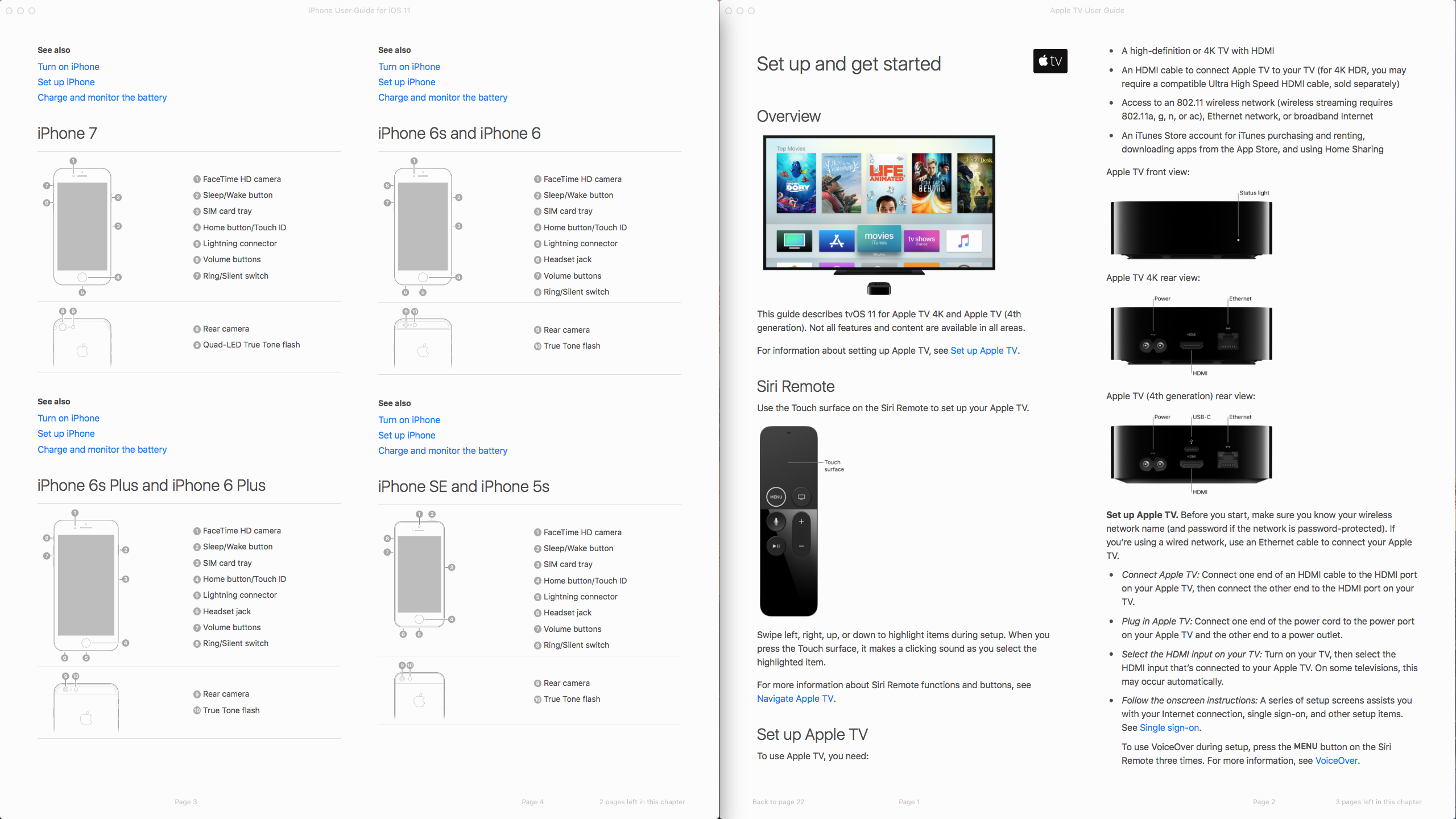
Hey all, this is something we’ve been thinking about internally and, after Allister Banks’ there’s possibly a workflow to let you have your cake and eat it. First a caveat: This is not something supported by Apple and may well break with future updates or in certain workflows. Background So first, some background.
For a while now Apple have no longer provided some (all?) Firmware updates as a separate update package, instead baking these into macOS installers, updaters and security updates. As a result, if you are deploying your copies of macOS using a disk image, your client devices may not be getting these updates.
This would include OSes deployed using AutoDMG / InstaDMG built images, as well as the more traditional Monolithic / ‘Golden Master’ images. Why is this important? Well, as with most updates, Firmware updates include bug fixes and miscellaneous new features.
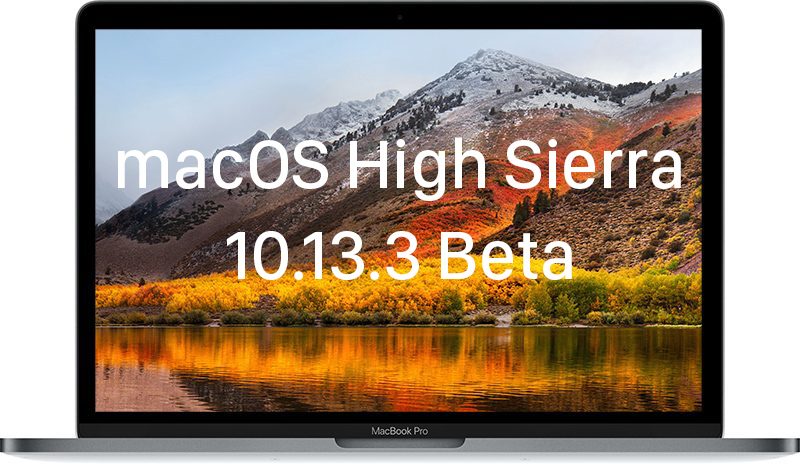
As we’re talking about low-level hardware-software interactions, these bug fixes can offer solutions to lots of random issues. How about patches to security issues, What do you mean a security issue is still not enough?!? Ok, what about system compatibility? On Thursday, I gave a for London Apple Admins on some new Knowledge Base articles Apple released for macOS High Sierra.
This talks about the importance of not using monolithic system imaging to update or upgrade an OS. The device/s will be missing required firmware updates and this “causes the Mac to operate in an unsupported and unstable state.” So, in summary: firmware updates required But how do I Firmware?
The fully supported solution to this issue is detailed in the same Apple KB article, namely:. Use the macOS Installer. Create a bootable installer. Learn how to. Startup from macOS Recovery. Use System Image Utility and create a NetInstall image. An (unsupported) Alternative We work with a fair amount of education institutions where the above workflows are arguably either impractical or labour intensive, especially for their lab devices.
Still, these devices are gonna need these Firmware updates, so how’d we do it? Second shout out to which provides instructions on extracting the High Sierra Beta Firmware update package from the ‘Install macOS’ application. I’ve based my below guide on that. Note: This guide uses the `munkipkg` command line packaging tool, which can be downloaded from 1) Grab your copy of ‘Install mac OS Sierra.app’ that you’ve used to build your AutoDMG image with.
Note: This should be the exact same version (OS and build number) as your deployed image. 2) Run the following command to mount the InstallESD disk image inside the application. 8) Grab your new package from `/tmp/FirmwareUpdateStandalone/build/`. Personal preference but I renamed mine to include the OS version and build, pulled from the ‘Install macOS Sierra’ application. 9) Upload this into your deployment solution of choice:.
Mac Firmware Download
If using Imagr, set your 'firstboot' key to 'true'–. If using DeployStudio, tick the `Postponed installation (packages will be installed on first boot)` option –. If using Jamf Pro with Casper Imaging, tick the `Install on boot drive after Imaging` box – That should be it.
Don’t forget:. If you start deploying a newer OS, you’ll need to repeat these steps and edit your workflows as required to deploy the updated Firmware updater. If the Mac doesn’t need the Firmware Update, the tools in the package are smart enough to know not to run it.
This is not an Apple officially sanctioned workflow, so you’re on your own with it! Summary And there we go, hopefully that’ll help some of you out, or at least give you some ideas for poking your nose into how and why Apple performs these updates, and how they expect you to deploy Macs. As always, if you have any questions, queries or comments, let us know below (or @dazwallace on Mac Admins Slack) and I’ll try to respond to and delve into as many as I can. The usual Disclaimer: While the author has taken care to provide our readers with accurate information, please use your discretion before acting upon information based on the blog post. Amsys will not compensate you in any way whatsoever if you ever happen to suffer a loss/inconvenience/damage because of/while making use of information in this blog. Hey Darren, Thanks for this post!
I’ve been thinking a lot about different ways to roll out High Sierra to a collection of mbps I currently help manage using Jamf etc. Unfortunately for me – the company I work for conveniently blocks all network traffic to and from apple server IP addresses (amongst a long list of others) because of security/data loss paranoia. Essentially, we run a tightly controlled, air-gapped desktop environment. This being the case – do you think forcing the ‘FirmwareUpdateStandalone-1.0.pkg’ to all mbps in the company device collection via Jamf policy before forcing a further set of ‘Install macOS Sierra.app’ cache and ‘Install macOS Sierra.app’ install Jamf policies would work? I’m going to test this over the next couple of days regardless. But interested to hear other mac admins approaches!
Thanks, Chris. Hey Chris, Thanks for your comment. With High Sierra and APFS it’s a little different as you’ll almost certainly need the firmware installed before the device reboots to the new OS. This is part-documented on the which you may be able to translate the information into DeployStudio-speak. You mention Air-gapped Macs, with the High Sierra changes to UEKEL your devices will (at minimum) need to be enrolled in an MDM to be able to load third party kernel extensions (such as for AV and Data Loss Prevention (DLP) solutions – to name a few) without prompting the user. Secondly, based off these, you’re really really gonna wanna have devices enrolled via DEP to be able to manage the newer security areas of macOS.
Rumour has it, Apple may move some of the more sensitive MDM payloads behind the UAMDM ‘wall’ – think a Supervision-mode for macOS. It’ll provide greater control and protections for your Macs, but you’ll need to use Apple’s systems for it. And Finally, if you’re air-gapping your Macs, you’ll need to make allowances for the requirement to download firmware updates from the Internet, as detailed: You must be connected to the Internet when you upgrade your macOS. After your Mac confirms your connection, the Installer uses the model number of your Mac to locate and download a firmware update specific to only that Mac.
Mac Os 10.12 Update
Only the macOS Installer can download and install the firmware update. Firmware updates can’t be done on external devices, like those connected via Target Disk Mode, Thunderbolt, USB, or Firewire. I hope that helps out, and is certainly worth discussing with your security team to find out what is more important to them short and long term. Feel free to jump on the Mac Admins Slack to discuss these items. There’s now over 13,000 of us all with opinions and thoughts 😉 Darren.